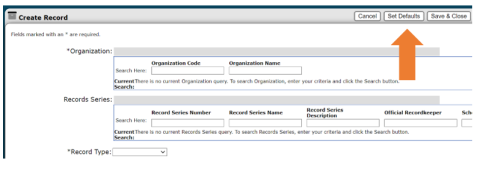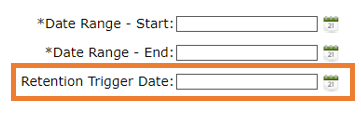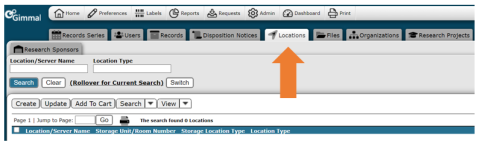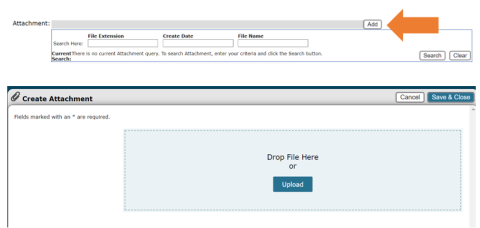New to URMA
URMA relaunched in January 2022, after a major system upgrade. The upgrade moved URMA to the Gimmal cloud and implements single sign on access, simpler user processes, and continual enhancements and upgrades at regular intervals that create cost savings over time. Changes following the upgrade include:
- Single Sign-On
-
URMA sign-on is now managed through NetBadge. Users will no longer have a separate password for URMA.
- Setting Defaults
-
URMA no longer automatically populates information in any field, including Organization and Primary Contact. If you typically enter the same information in certain fields each time you create Records or Files, you should Set Defaults for these fields. Review these instructions.
- Set Current Location Defaults
-
URMA no longer automatically assigns the user as the Current Location for Records or Files. This must be set as a default by each user under Preferences. Review these instructions.
- Wildcard Searching No Longer Needed
-
Using the % to widen search results is no longer necessary. Just put the cursor in the field you wish to search then click the Search button or hit the enter key.
- Changes to Main Button Bar
-
The activity buttons at the middle of the screen have changed. Some activities that were previously part of a drop-down menu are now stand-alone buttons (Create, Update, Print Labels, etc.).
- Retention Trigger Date Field Change
-
The Retention Trigger Date field on the Records and Files tabs no longer auto-populates. A date must be entered in this field for URMA to calculate the Scheduled Disposition Date.
For series that run on the fiscal year, enter the first day of the new fiscal year (07/01/YYYY). For series that run on the calendar year, enter the first day of the new calendar year (01/01/YYYY). For series that don't specify fiscal or calendar year, enter the same value as the Date Range - End field.
- Hosts and Storage Locations Tabs Combined
-
Storage Locations (for paper records) and Hosts (for electronic records) are now together on one tab called Locations.
- Attachments Work Differently
-
Click Add, then drag/drop the file or click Upload to browse and select the file. Click Save & Close when finished.
- System Emails
-
System emails will come from [email protected]. RIM cannot receive emails at this address. Continue to use [email protected] to contact RIM.